How To Send Forms in TAM
All forms are connected to an applicant's record. To email a form to any TAM users or an applicant, click on the first Forms icon on the applicant's page. To complete a form directly on the applicant's page click on the second Forms icon.
In the first case you will then be directed to the Email page.
1) First, select the correct form to send. If you select a form which has already been used for the existing applicant TAM will alert you.
2) You would normally create an email template to use in sending out your forms, and the template can be loaded here.
3) The applicant's email address is automatically loaded into the To: field. If this form is being sent to the applicant just leave this field as is. If the form is being sent to TAM users then erase the applicant's email. (Note: as a safety feature, TAM will not allow you to send a form to the applicant and to TAM users at the same time). To add TAM users you can use the "Add To:" link, select the users from the dropdown list, then click the Add button. Forms can only be sent to TAM users; you cannot type other email addresses into the To: box.
4) Once you have the email crafted the way you like just click the Send button.
Each recipient will receive an email with a link to the form to be completed. Here is how the form we created above will look.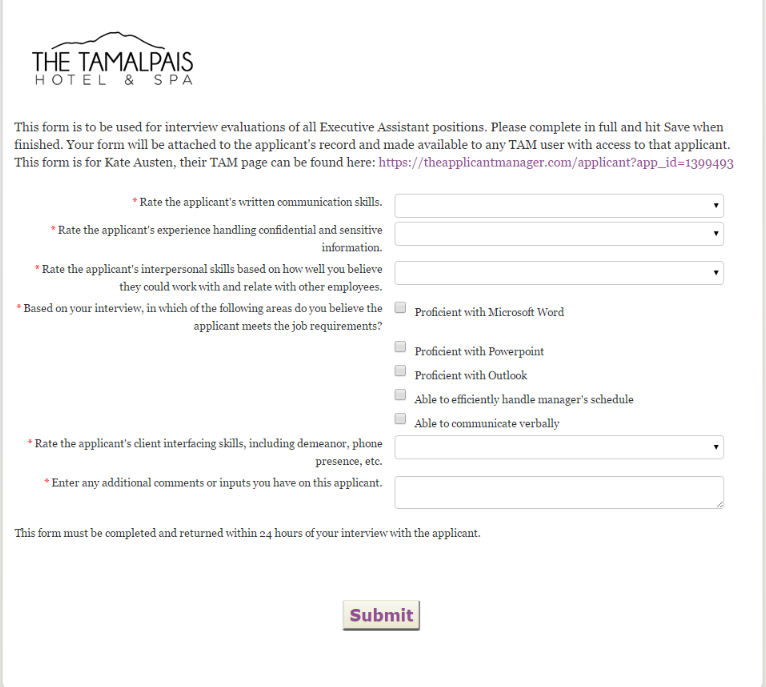
As you can see the responses for each interviewer are displayed after the question along with a notation as to which interviewer supplied the answer. In addition there is an audit trail at the bottom of the page which shows the status of each interviewer responses.
Related Articles
Accessing TAM - Interviewer
UpTurnships uses The Applicant Manager (TAM) to track the status of applicants through the hiring process. It can be accessed here: https://www.theapplicantmanager.com/ats_login Setting Up an Account Before you will be able to login, you will need to ...TAM Phone Screen Interview Process
UpTurnships uses The Applicant Manager (TAM) to track the status of applicants through the hiring process. It can be accessed here: The Applicant Manager. Step 1: Scheduling the Meeting UpTurnships uses Calendly to schedule meetings between the ...